WooCommerce abandoned cart recovery is a marketing strategy that helps you recover lost sales by targeting customers who leave items in their cart without completing the checkout process. One of the most effective ways to do this is by sending automated emails to remind them of the products they left behind and encourage them to complete their purchase.
In this tutorial, I will show you how to install AutomateWoo, a powerful plugin that allows you to create and manage abandoned cart recovery campaigns for your WooCommerce store. AutomateWoo has a range of features and integrations that make it easy to set up and customize your email campaigns, as well as track and measure their performance.
Statistics from 2022 related to abandoned carts
- The global average shopping cart abandonment rate in 2022 was 70.63%. ( statista.com )
- The primary reasons for cart abandonment were extra costs, complicated checkouts, and account creation requirements. ( fitsmallbusiness.com )
- Websites offering cruise and ferry travel services had the highest cart abandonment rate of 98%. ( statista.com )
- The average online shopping cart abandonment rate is 69.82%. ( zippia.com )
- Over 80% of mobile shoppers abandon their carts. ( zippia.com )
- Up to 70% of shoppers abandon their carts when they see shipping costs. ( zippia.com )
- $18 billion is lost to cart abandonment each year. ( statista.com )
Statistics from 2022 related to abandoned cart recover success
- The average recovery rate for abandoned carts is 10.7%. ( statista.com )
- The average revenue per email sent for abandoned cart recovery is $5.81. ( fitsmallbusiness.com )
- The average open rate for abandoned cart recovery emails is 45.5%. ( statista.com )
- The average click-through rate for abandoned cart recovery emails is 21.8% ( fitsmallbusiness.com )
Step 1: Purchase and download AutomateWoo
To use AutomateWoo, you need to have a WooCommerce store and purchase the AutomateWoo plugin. You can purchase AutomateWoo from the Woo.com website here. After you complete the checkout process, you will be able to download and install the AutomateWoo plugin from your Woo.com customer account.
You can also get a 30-day money-back guarantee if you are unsatisfied with the plugin.
Step 2: Install and activate AutomateWoo
To install AutomateWoo, go to your WordPress dashboard and navigate to Plugins > Add New. Click on the Upload Plugin button and choose the automatewoo.zip file that you downloaded. Click on the Install Now button and wait for the installation to finish. Then, click on the Activate Plugin button to activate AutomateWoo on your site.
To activate your license, for the AutomateWoo, you can follow these instructions from the Woo.com website.
Step 3: Create your first abandoned cart recovery campaign
Use an AutomateWoo preset to implement an abandoned cart recovery workflow.
AutomateWoo includes two pre-configured presets that can be used to set up and implement an abandoned cart recovery workflow quickly. These preset workflows will send an email to your site visitors four or twelve hours after cart abandonment.
Navigate to AutomateWoo > Workflows > Browser presets on your WordPress installation and click the relevant Create workflow button to initiate the workflow on your site.

Manually create an abandoned cart recovery workflow.
To create your first abandoned cart recovery campaign, navigate to AutomateWoo > Workflows on your WordPress installation and click on the Add Workflow button. You will see a screen where you can configure your workflow settings, such as the name, status, trigger, rules, and actions.
The trigger is the event that starts the workflow, such as when a customer abandons their cart. The rules are the conditions that determine if the workflow should run, such as the cart value, the customer role, or the products in the cart. The actions are the tasks that the workflow performs, such as sending an email, adding a tag, or changing the order status.
For this tutorial, we will create a simple workflow that sends an email to customers who abandon their cart with a total value of more than $100. Here are the steps to follow:
- Give your workflow a name, such as “Abandoned Cart Recovery Email”.
- Set the status to Active.
- Set the trigger to Cart – Abandoned. This will start the workflow when a customer leaves their cart without completing the checkout process for a certain time. You can adjust the delay time in the trigger options, such as 24 hours or 3 days.
- Add a rule to Cart – Total. This will limit the workflow to customers with a cart total of over $100. You can choose the currency and the comparison operator in the rule options, such as greater than or equal to.
- Add an action to Send Email. This will send an email to the customer who abandoned their cart. You can customize the email subject, content, and design in the action options, using variables and templates. You can also add a coupon code or a product recommendation to increase the chances of conversion.
After configuring your workflow settings, click the Save button to save your workflow. You can preview your email by clicking the Preview button next to the action.
Below is an example of the AutomateWoo abandoned cart recovery workflow described above.

Step 4: Test and monitor your abandoned cart recovery campaign
To test your abandoned cart recovery campaign, you can create a test order on your site and abandon your cart without completing the checkout process. You should receive an email from AutomateWoo after the delay time that you set in the trigger. You can also check the Logs tab in the workflow screen to see the details of the workflow execution, such as the date, time, customer, and status.
You can use the AutomateWoo dashboard to monitor your abandoned cart recovery campaign. Within a site’s Analytics section, you can also see various metrics and charts that show the performance of your workflows, such as the number of conversions, the conversion rate, the revenue generated, and the email opens and clicks. You can filter the reports by date range, workflow, and trigger.
Conclusion
In this tutorial, you learned how to install AutomateWoo and create your first abandoned cart recovery campaign for your WooCommerce store. Using AutomateWoo, you can reduce your cart abandonment rate and increase your sales with automated email marketing. You can also create other types of workflows, such as follow-up emails, review rewards, birthday emails, and more, using the different triggers, rules, and actions that AutomateWoo offers.
Important Note
The success of an abandoned cart recovery campaign for an online store depends on several factors, including the quality of the email sent to the customer. A well-written email can help to persuade the customer to complete their purchase. Leveraging both email and SMS communication channels is essential for a higher chance of success in your abandoned cart recovery campaigns.
By strategically combining both these mediums, you can cater to different customer preferences and maximize the potential of each platform. When crafting an effective abandoned cart SMS strategy, it is essential to consider several factors, such as the reasons for cart abandonment, the messaging, and the timing of the message. To create a successful abandoned cart recovery campaign, it is crucial to craft a well-written email that is persuasive, informative, and engaging.
I hope you found this tutorial helpful and informative. Please let me know in the comments below if you have any questions or feedback. Thank you for reading!
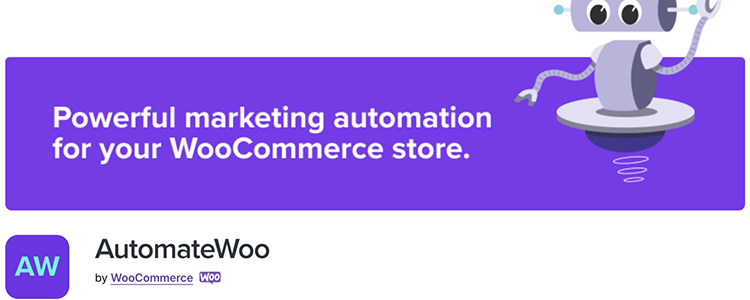
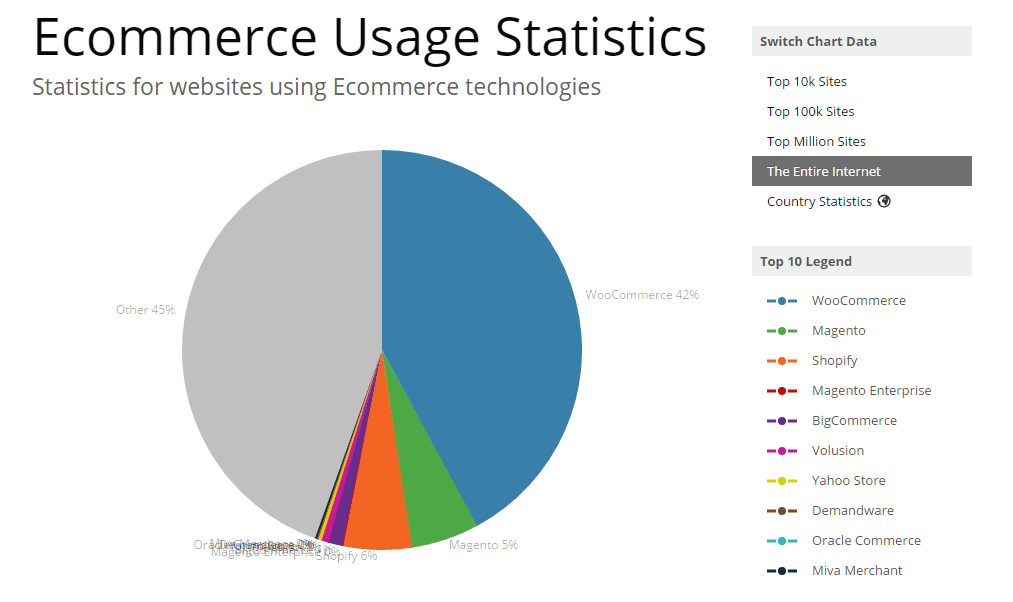
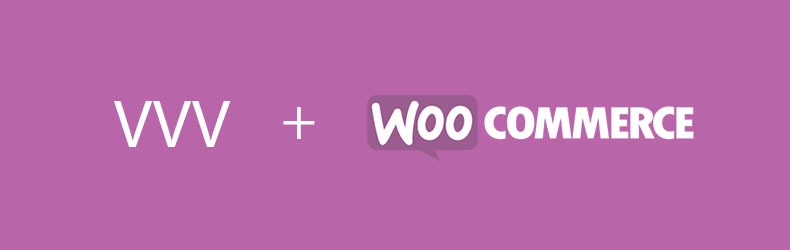
Leave a Reply