In this tutorial you will learn how to install my WooCommerce Development VVV on your Vagrant Server and have it provision that site and its, content, plugins and themes automatically. Once provisioned you will have a fully running WooCommerce Development VVV with content, themes and plugins installed ready for your development tasks.
Firstly if you have not read my previous post on how to setup a WordPress VVV Vagrant install on macOS you will want to read and complete that before continuing any further with this post.
What is WooCommerce Development VVV
WooCommerce Development VVV is an auto-sitesetup designed to be used with Varying Vagrant Vagrants for developing or testing WooCommerce focused plugins and themes.
Installing WooCommerce Development VVV
If you do not have an existing vvv-custom.yml file added to you Vagrant setup then you can copy the example vvv-custom.yml which can be found in the /config-yml/ folder into the root directory of your Vagrant install.
https://github.com/stuartduff/woocommerce-development-vvv
If you are already using an existing vvv-custom.yml file for your VVV installation simply add the code below to your existing vvv-custom.yml file instead of copying the quickstart file over to your install.
# The woocommerce-develop configuration is useful for contributing to WooCommerce.
# Read more on custom sites https://varyingvagrantvagrants.org/docs/en-US/vvv-config/
wooocommerce-develop:
repo: https://github.com/stuartduff/woocommerce-development-vvv.git
hosts:
– local.woocommerce.devIf your Vagrant server is already running you will need to halt that. You can do so from your vagrant directory by typing this below into terminal on macOS.
vagrant haltNow to provision the actual WooCommerce Development VVV you then type this below into your terminal window.
vagrant up --provisionAlternatively you could use Vagrant Manager to halt and provision your vagrant server which was an app referenced in my Setup a WordPress VVV Vagrant install on macOS post.
Now you can sit back and relax as provisioning may take a while to complete.
Once provisioning has completed you can then visit local.woocommerce.dev to see your newly installed site.
Below are some further details covering exactly what is setup and configured during site provisioning.
WordPress Login Details
Admin URL: local.woocommerce.dev/wp-admin/
Username: admin
Password: password
phpMyAdmin Login Details
phpMyAdmin URL: vvv.dev/database-admin/
Username: root
Password: root
Important Step!
Once logged into the admin section of the site for the first time you will see a message at the top of the site requesting that you run the WooCommerce Setup Wizard.
Do this immediately as it sets up various important WooCommerce functionality including the cart and checkout pages etc and is required to complete the installation.
This is all the manual configuration that’s required for a basic install!
Installed theme
The default theme that is installed and setup on the VVV is the free Storefront theme for WooCommerce.
During installation two pages are created titled Blog and Homepage, homepage has a page template activated on it which displays the custom Storefront homepage layout.
The Homepage is then set as the Frontpage of the WordPress install with the Blog page being set as the posts page from WordPress > Settings > Reading > Front page displays.
Custom Menu
A custom menu titled Primary Menu is created and added to the primary-menu area within the Storefront theme.
You can use this to add some more custom menu items should you require those after logging into your site.
Installed Plugins
You can see which plugins are installed and activated from looking at the vvv-init.sh file and these may change on occasion hence I’m not going to list them here.
Demo Content
The site has the official WordPress theme review theme unit test data installed for blog posts etc. For WooCommerce the official product dummy data is installed.
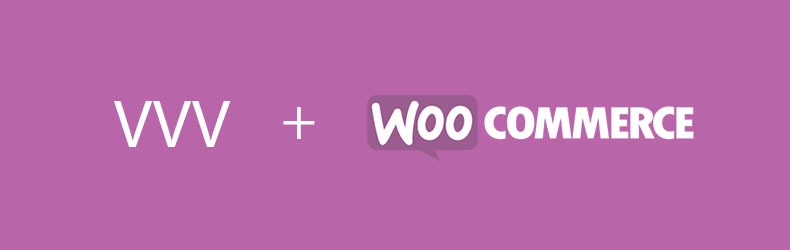
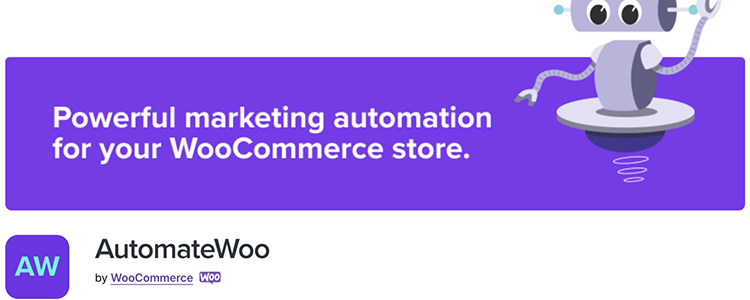
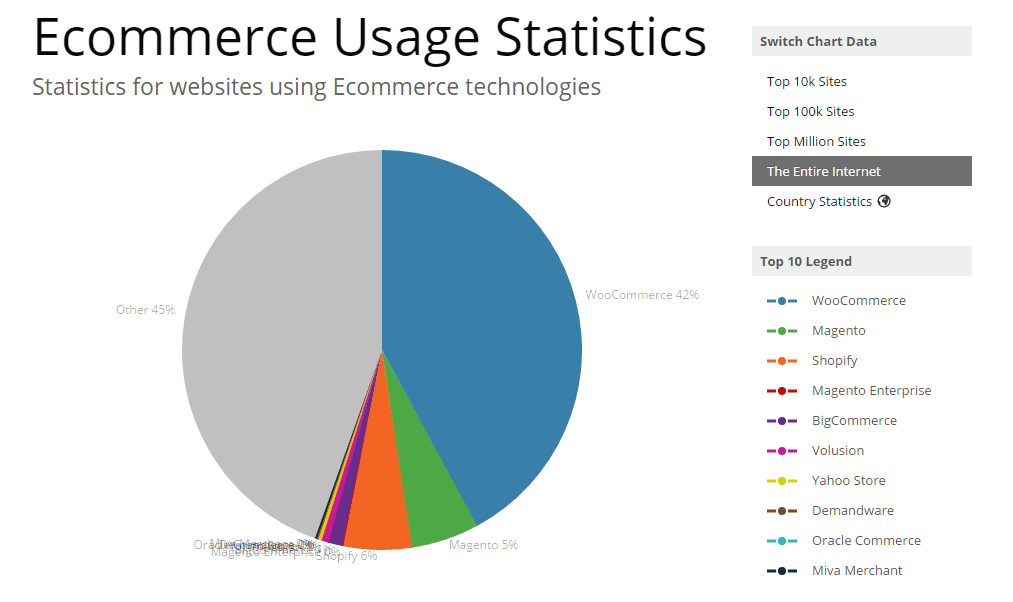
Leave a Reply